Get Tech Tips
Subscribe to free tech tips.
Refrigeration Communication Troubleshooting Using Oscilloscopes
This tech tip is the final installment in our short series on using oscilloscopes to troubleshoot communicating systems. This time, we're focusing on troubleshooting communication issues in commercial refrigeration systems.
Imagine this scenario: you've got a refrigeration system acting up, and the comms network, whether it's LON or MOD-bus, seems a bit flaky. Let me introduce you to oscilloscopes—more specifically, a PC version called the PicoScope 2204A. It’s not just a tool; it's like having X-ray vision for your network signals.
If you have not read the basics on oscilloscopes tech tip HERE, I recommend checking it out first before diving headfirst into this tech tip.
Before using the PicoScope 2204A, you must set it up according to the manual’s instructions. The PicoScope 2204A 10 MHz Oscilloscope User Guide explains the entire process in detail, including important safety information.
Interpreting an Oscilloscope
To truly understand what you’re seeing on the oscilloscope, a quick refresher on RS-485 bus communication is helpful, as both MOD and LON bus systems use it. We wrote a tech tip about RS-485 bus communication that you can read for the full picture, but the abbreviated version is that it’s designed as a balanced system. It uses two twisted wires, excluding ground, to transmit the signal. This design helps with noise cancellation.
There are also termination resistors, which are placed at the very ends of the cable to match the cable’s characteristic impedance and avoid reflections (or “echoes”) that distort your data. You may also hear about failsafe bias resistors, which prevent undefined receiver outputs. These situations occur if all transmitters shut down, the receiver isn’t connected, or the cable is open or shorted.
Proper Networks
A simple setup with one transmitter and one receiver is pretty straightforward. Even if it seems unnecessary, including both termination resistors in the design is a good habit for future flexibility.

Source: PicoScope 2204A 10 MHz Oscilloscope User Guide, pg. 15, Figure 6
Below, you will find diagrams of one transmitter with multiple receivers, two transceivers, and multiple transceivers, respectively.

Source: PicoScope 2204A 10 MHz Oscilloscope User Guide, pg. 15, Figure 7

Source: PicoScope 2204A 10 MHz Oscilloscope User Guide, pg. 15, Figure 8

Source: PicoScope 2204A 10 MHz Oscilloscope User Guide, pg. 16, Figure 9
For networks with one transmitter and multiple receivers, or even multiple transceivers, the key is to keep the connections from the main twisted pair to each receiver or transceiver as short as possible. Long connection points or ‘stubs' can cause significant impedance mismatches and reflections, distorting your signal. You can see what a configuration with long stubs looks like and how it distorts the waveform (left) compared to a normal one (right).


Source: PicoScope 2204A 10 MHz Oscilloscope User Guide, pg. 19, Figure 13
Improper Networks
The improper networks are the ones that give you headaches. You'll see a very clear signal distortion on the oscilloscope in these cases.
For instance, an unterminated network means that the ends of the twisted pair aren't terminated. When the signal hits that open circuit, all its energy reflects back, leading to a highly distorted waveform.
Below, you will see a diagram of what it looks like when the cables are unterminated and the distorted waveform (compared to a normal one on the right).


Source: PicoScope 2204A 10 MHz Oscilloscope User Guide, pg. 17, Figure 10
If the termination resistor is in the wrong location (i.e., not at the far end), you’ll get multiple impedance mismatches and reflections. Again, you can see how this looks and the distorted waveform it produces (left) compared to a normal waveform (right) below.


Source: PicoScope 2204A 10 MHz Oscilloscope User Guide, pg. 18, Figure 11
Another common issue is using multiple cables incorrectly, where a single RS-485 driver tries to power several twisted pairs in parallel. This configuration overloads the system; the impedance doesn’t match where the cables connect, leading to signal distortion.

Source: PicoScope 2204A 10 MHz Oscilloscope User Guide, pg. 18, Figure 12
All of these scenarios will show up as ugly, non-square waveforms on your PicoScope. And again, watch out for long stubs.
Good and Bad Signals
Finally, let's talk about what good and bad signals look like on the oscilloscope. You'll primarily be looking at the signal ‘across' the bus, meaning between the A and B signals on a LON bus. A very good signal will have a high peak-to-peak voltage, maybe 8 Vpp, and be completely clean with no noise.

Source: PicoScope 2204A 10 MHz Oscilloscope User Guide, pg. 20
A good signal might be a bit smaller, around 4.5 Vpp, but it should still look clean.

Source: PicoScope 2204A 10 MHz Oscilloscope User Guide, pg. 21
Even a sufficient signal can be small, perhaps requiring you to adjust the V/division setting, but it should still be clean and free from visible noise.

Source: PicoScope 2204A 10 MHz Oscilloscope User Guide, pg. 21
What you want to avoid are bad signals. These will have very low levels and be clearly distorted.

Source: PicoScope 2204A 10 MHz Oscilloscope User Guide, pg. 22
You might also see slightly distorted signals, indicating a small possibility for problems to occur.

Source: PicoScope 2204A 10 MHz Oscilloscope User Guide, pg. 23
Potential Issues
You can also spot potential problems by measuring between ground (like the metal cabinet or DIN rail) and one of the LON signals (A or B terminal). Normally, you’ll see some 50 Hz voltage with the LON communication signal imposed over it. If that 50 Hz noise level is too high compared to the actual MOD-bus signal, that's a big red flag for potential issues.
For example, if the 50 Hz noise is comparable to the LON communication signals, that's usually fine. You can see a situation in which the signals and 50 Hz waveform are similar in size below:

Source: PicoScope 2204A 10 MHz Oscilloscope User Guide, pg. 24
However, if that 50 Hz noise is 10 times larger than your communication signals, you're definitely looking at heavy noise that will cause problems.

Source: PicoScope 2204A 10 MHz Oscilloscope User Guide, pg. 24
Saving Your Data
Once you’ve captured those waveforms, you’ll want to save your measurements. Just go to File and Save as in the top menu. Give your file a clear, descriptive name so that you don’t forget it and can pick it out among other saved files. Make sure to select Data files (*psdata) in the Save as type field.
The PicoScope actually stores the last 32 screen views, so you can choose to save all of them, just the current one, or even select specific waveform numbers. Once saved, you can open and analyze these files on any PC with the PicoScope software installed, even if the oscilloscope isn’t connected.

Source: PicoScope 2204A 10 MHz Oscilloscope User Guide, pg. 25
By following these steps and understanding what you’re seeing, you’ll be able to quickly diagnose and troubleshoot those tricky refrigeration network communication issues!
—Roman Baugh







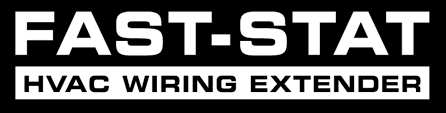

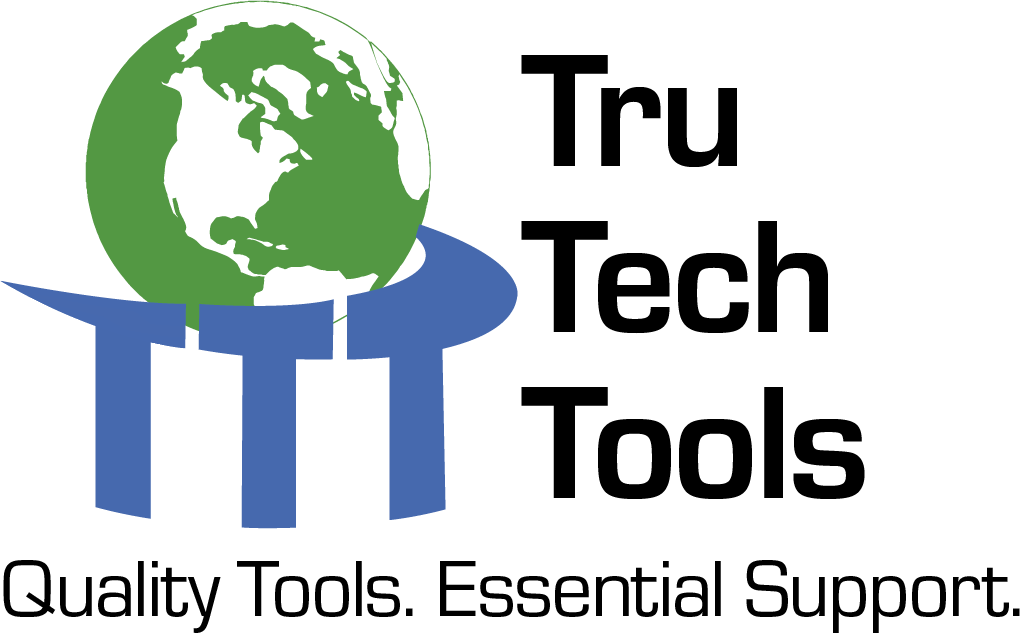
Comments
Saved! I know I’ll be coming back to this.
Saved! I know I’ll be coming back to this.
To leave a comment, you need to log in.
Log In